 More platforms.
Mac
iPhone & iPad
Windows
Android
Linux
More platforms.
Mac
iPhone & iPad
Windows
Android
Linux
 Back to Nozbe.com
Back to Nozbe.com
Hashtags (#)
Table of contents
How to Add Tasks Quickly with “#” (video)
Hashtags (#)
When adding a new task, you can simultaneously specify its details (parameters). You can do this by using the hash symbol “#” and choosing from the list displayed below:
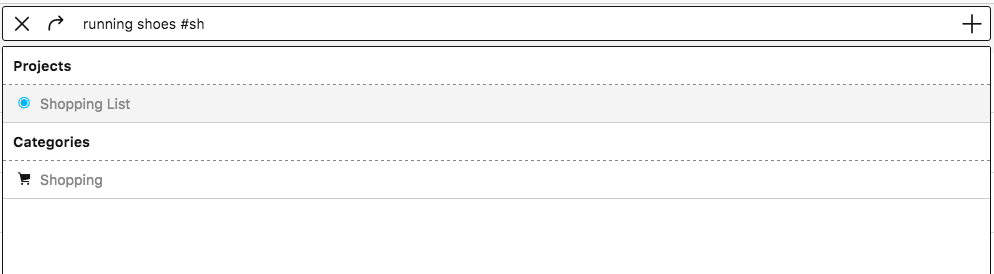
Each detail must be preceded by a hashtag:
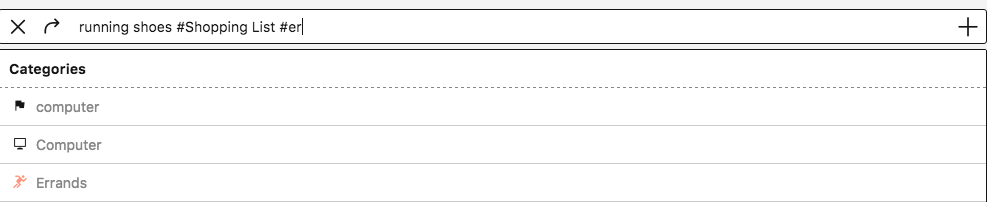
To add a task to one of your existing projects, type: Task name #project name. Afterward, you can specify all other task details such as #delegation, #date, or #category. Please note that it is necessary to determine the project first before the responsible person can be defined (and share the project with this person).
Should you want to delegate the task to yourself, just type #you (it won’t work with your name!).
Sometimes, not only in bigger teams, there is more than one person with the same name. In Nozbe Classic, you can also delegate tasks using the account email address of the people you’re sharing your projects with #email@example.com.
Side note: If you wish to add a specific date and time, the format used should be, for example: “#January 10 11:00” - this will make an action set to the nearest 10th of January for 11 a.m.
If you wish to send the action right away to a Priority list, type in #priority or #!
You can also create a task with comments included, thanks to hashtags. Just use the double hashtag: Task ##Comment
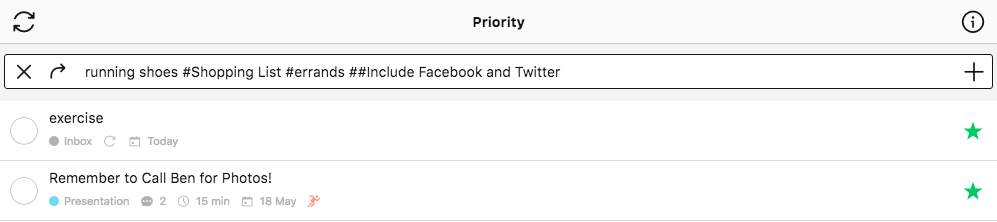
You can also use hashtags when adding tasks to Nozbe Classic via email. Please, note that this way, you can set up only the task’s parameters. Two hashtags won’t work in this case.
Apart from the use mentioned above in the emailing of existing # formatting, you can also create a project via email, but there is a little catch to it. It has to come with at least one task. To do so, send an email to your Nozbe Classic email address, as usual. In the subject line, put “# name of a project” (DO NOT FORGET THE SPACE BETWEEN # and the name), and in the body, put your first task.
On your iOS devices, you can use the # sign on the top of your keyboard.
All Hashtags You Can Use in Emails and Quick Task Entry
| Usable Hashtags | |
|---|---|
| #priority or #! | make the task your priority |
| #delegation | you can assign the task in a shared project |
| #anyone - assign the task to “anyone” | |
| #You - assign the task to yourself | |
| #username - assign the task to another member in your team using their name | |
| #project_name | assign the task to an existing project |
| #category_name | assign the task an existing category |
| #today | set a task’s date to “today” |
| #weekday_name | set a task’s date to the earliest Monday, Tuesday, etc. (you can use any day of the week here) |
| #month_name | if you use, e.g., January, February, etc., it will set the task’s date to the 1st day of that month |
| #month_name day time | you can add any month you want and a specific day with time, e.g., : |
| #July 21 2PM | |
| every repeat_time | set recurrence to a task |
| #every day, #every 2 days, #every week, #every month, #every year | |
| #every 2 weeks, #every 3 weeks, #every 4 weeks | |
| #every 2 months, #every 3 months | |
| #every 2 years | |
| #every weekday, #every half a Year | |
| #time | set a time needed parameter |
| #5 min #10 min #15 min #20 min #30 min #45 min | |
| #1 h #1.5 h #2 h #2.5 h #3 h | |
| #4 h #5 h #6 h #7 h #8 h |





