Sharing Projects
Table of contents
- Video Introduction to Shared Projects
- Why Share Projects in Nozbe Personal?
- How to Share a Project with Someone?
- Removing People from a Project
- What Can the People You Invite to a Project Do?
- How Can I leave a Project Somebody Was Sharing with Me?
- How to Share a Project with Someone who does not have a Nozbe Personal Account
- Can the people invited to a project see all project settings and information?
- Related Free Course: Step 5: Collaboration of “10 Steps to Ultimate Productivity”
Video Introduction to Shared projects
Why Share Projects in Nozbe Personal?
- Video Introduction to Shared Projects
- Why Share Projects in Nozbe Personal?
- How to Share a Project with Someone?
- Removing People from a Project
- What Can the People You Invite to a Project Do?
- How Can I leave a Project Somebody Was Sharing with Me?
- How to Share a Project with Someone who does not have a Nozbe Personal Account
- Can the people invited to a project see all project settings and information?
- Related Free Course: Step 5: Collaboration of “10 Steps to Ultimate Productivity”
By default, every new Project in Nozbe Personal is private, and you’re the only one having access to it.
You can invite other people to work on the projects with you. Very often getting tasks done together is more fun and most of all, more effective. In Nozbe Personal, it’s so effortless. When you invite someone to share a project with you, you’ll be able to delegate tasks and communicate in the comments of your tasks.
It is how we work in Nozbe Personal. We share lots of projects and communicate through tasks and comments. We don’t use email anymore.
How to Share a Project with Someone?
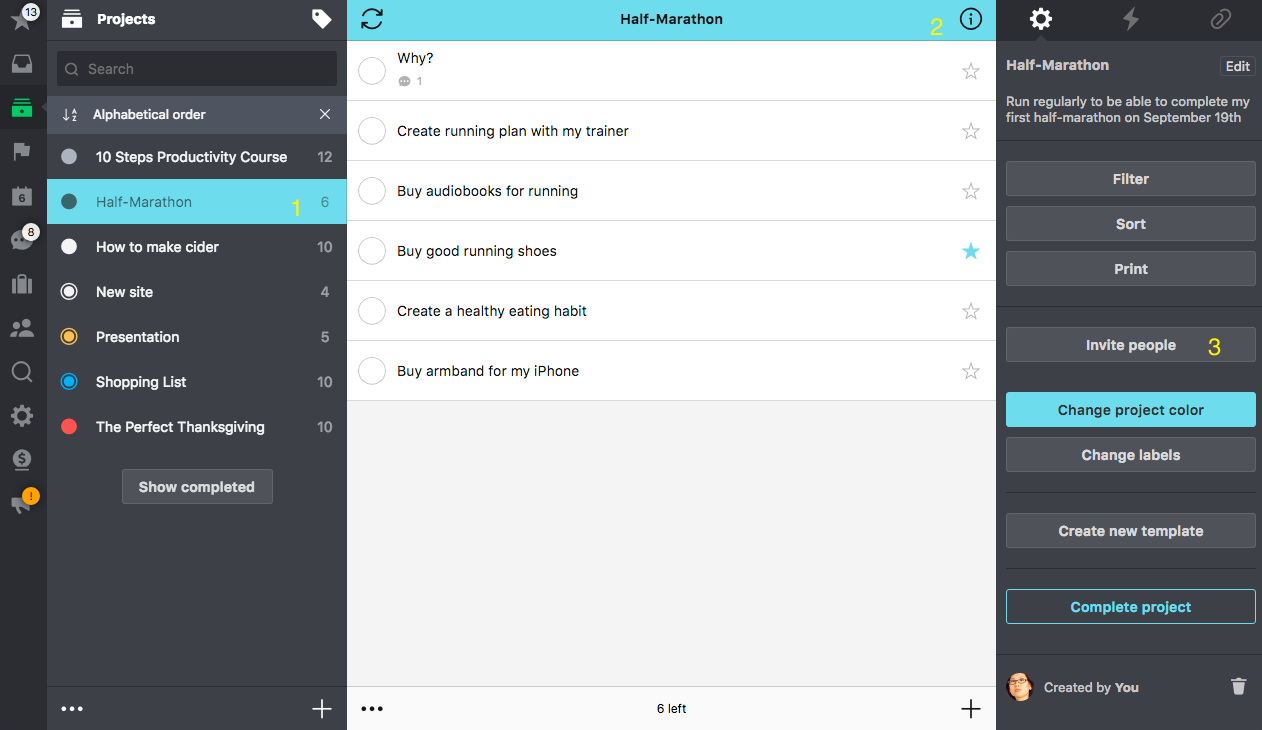
After you’ve created a project (1), go to project’s Infobar (2) and go to the “Invite people” (3) section.
In this view, you can select the people you wish to add from the list (1)(2) and confirm with the “Confirm” button (3).
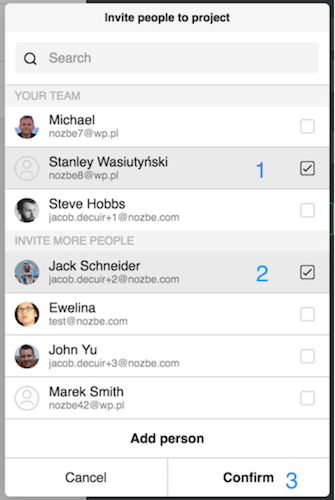
When the person you wish to invite is not on the list, click the “Add person” button and type the email address of this person in the dedicated field (1):
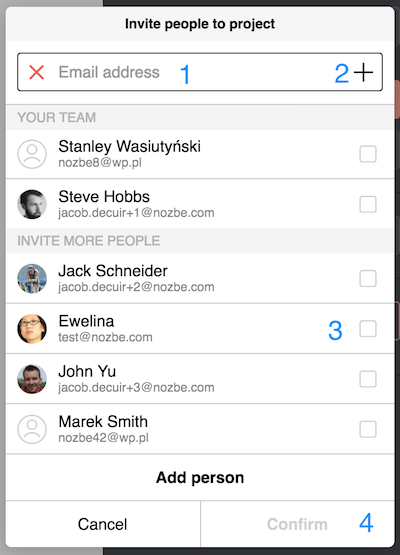
And hit + icon (2) on the right to confirm. You can add more than one email address this way and also choose one or more people from the list. When you set a tick in the box (3) next to the person name it will change to grey. To invite all selected people, choose “Confirm” (4).
This banner appears. You can see names of all people you wish to invite and have to confirm again.
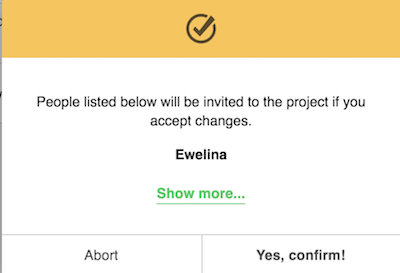
Now, in the project view at the top of this icon, you can see how many people you are sharing this project with, and you can invite even more people to this project.
Manage people who you share the project with by clicking on the icon:
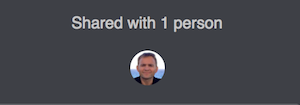
Removing People from a Project
In case you wish to remove a person from a shared project click on the “…” (three dots) button.
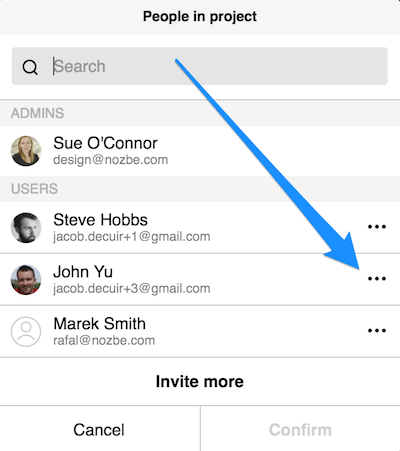
In this view, you can remove this person from the project. Use the “Remove from Project” option. You can remove more than one person at once. Please confirm this with the “Confirm“ button and confirm in this banner again.
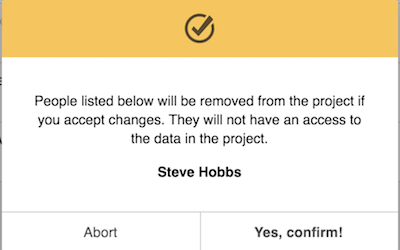
NOTE: Should the person not be on your team and this is the last project you have shared with, it will remove her from your suggestion list either.
Whatever they have done in the project while they worked on it, you will stay with that project. However, the tasks assigned to them but not completed will become delegated to ‘anyone’ and those items done, will be assigned to ‘unknown.’
What Can the People You Invite to a Project Do?
It depends on the status the user has in this project. You can see the role in the project on the list
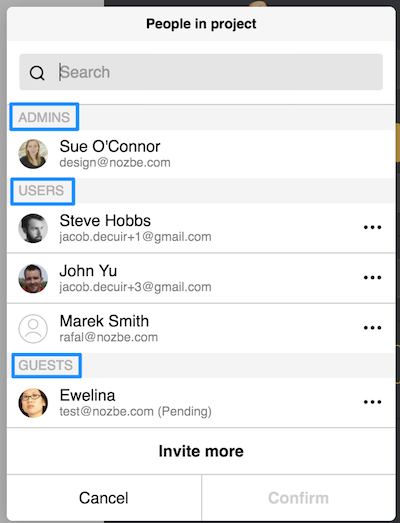
To change the role, just select the user from the list, go at the three dots on the right (1) and choose the role you wish (2), do not forget to confirm (3):
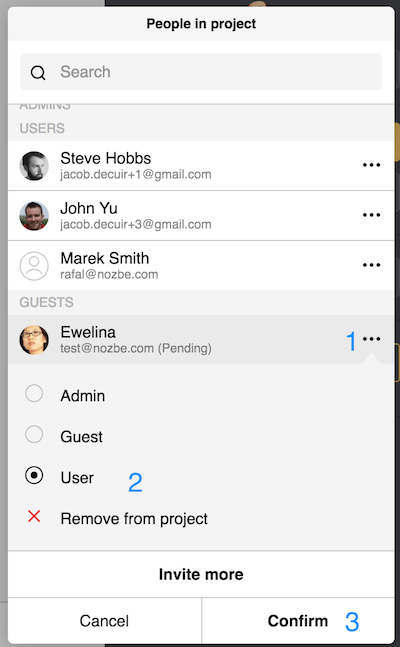
Roles in projects, what does it mean?
- Admin - Can edit and complete the project. The project admin can invite and remove people to/from the project; they can participate in the project entirely: can add tasks, comment on tasks, complete tasks, delegate tasks and change task’s parameters.
- User - They can participate in the project fully: can add tasks, comment on tasks, complete tasks, delegate tasks and change task’s parameters.
- Guest - This user can see and comment all tasks within the project. He can also complete the tasks delegated to him.
How Can I Leave a Project Somebody Was Sharing with Me?
If you want to leave a project, just tap “Shared with“ section in the project’s Infobar, select the three dots icon, next to your name and click on the “Leave” button under your name:
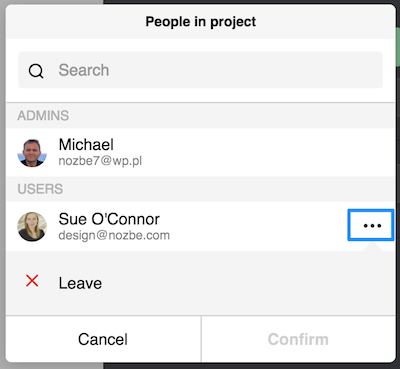
The project will disappear from your list, and you will no longer have access to any data therein.
How to Share a Project with Someone who does not have a Nozbe Personal Account
If you need to collaborate with someone who does not have a Nozbe Personal account, you can still share a project with them. Use the Add personbutton.
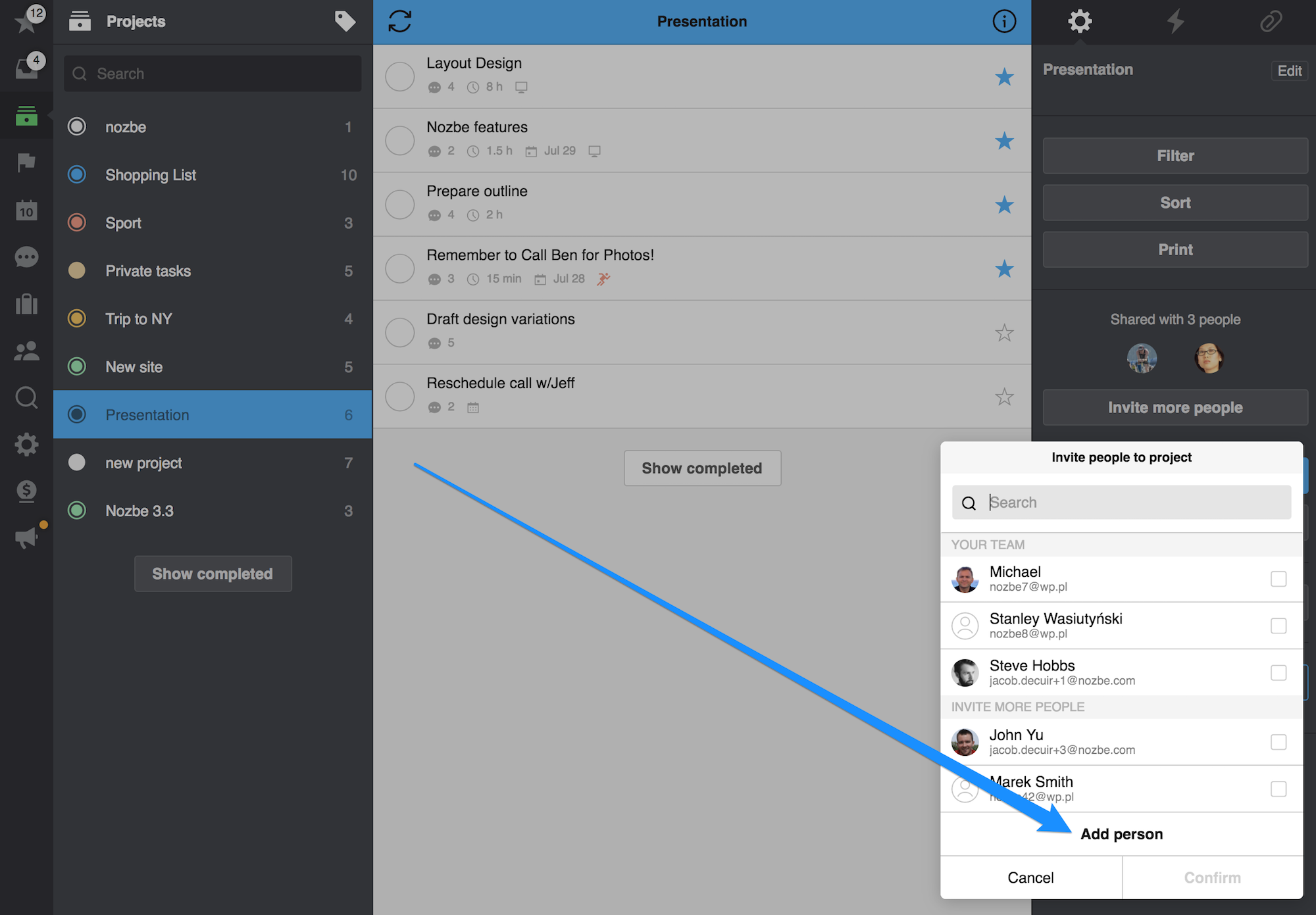
Enter his email address. We are inviting John (jacob.decuir+3@nozbe.com).
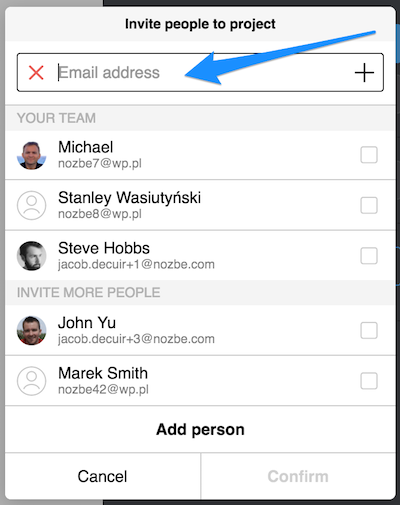
click Plus next to the email address and then the Confirmbutton
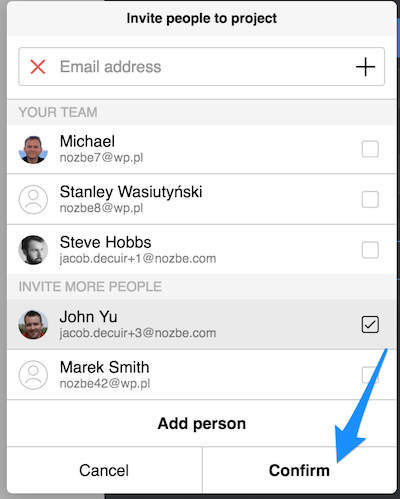
“Confirm“ again
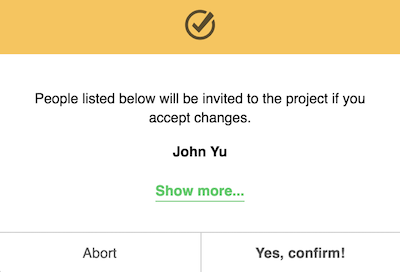
John will receive an email with a unique link to the project.
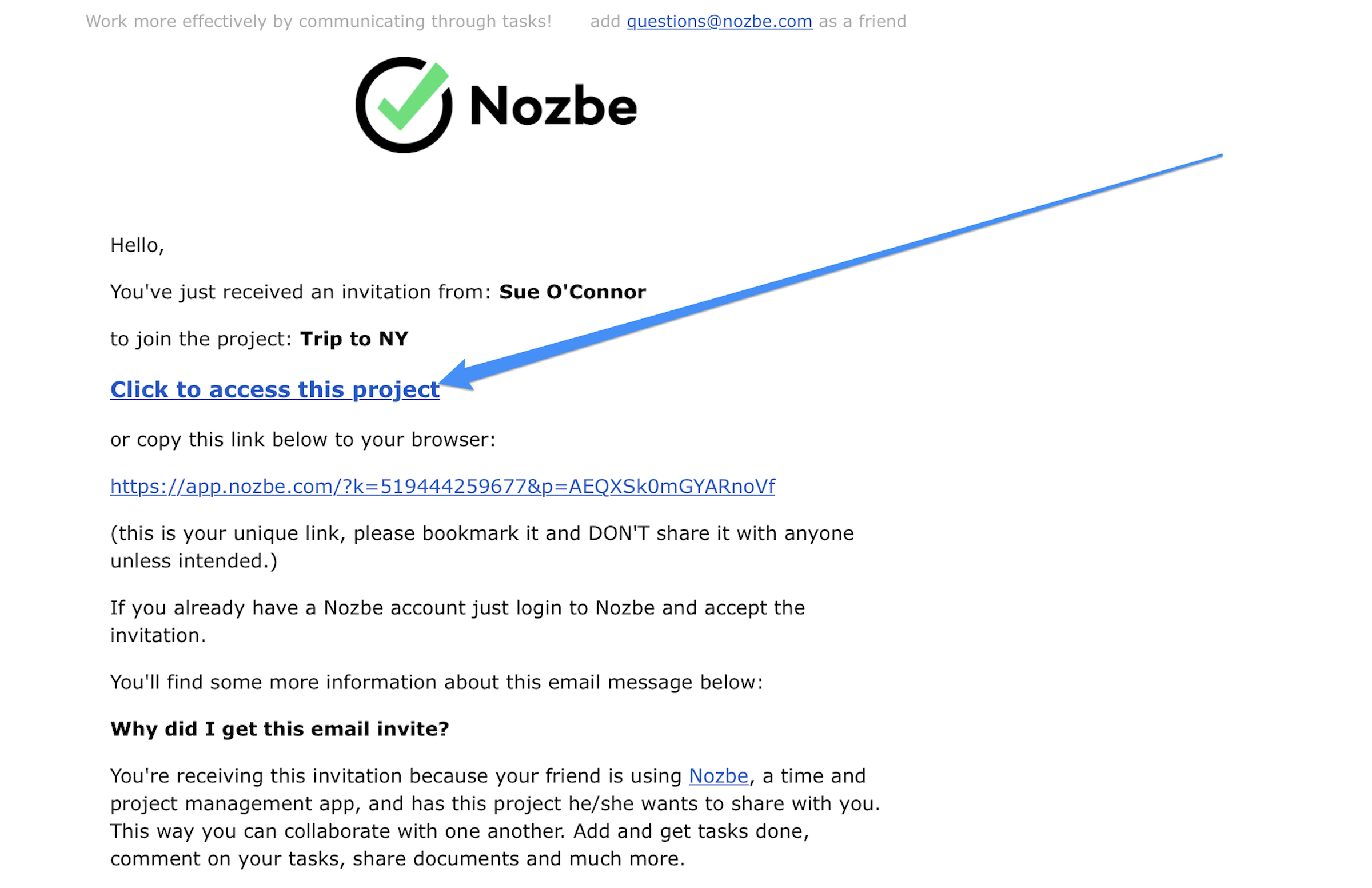
If he does not have a Nozbe Personal account, he can open the link and access the project in the browser anytime with it.
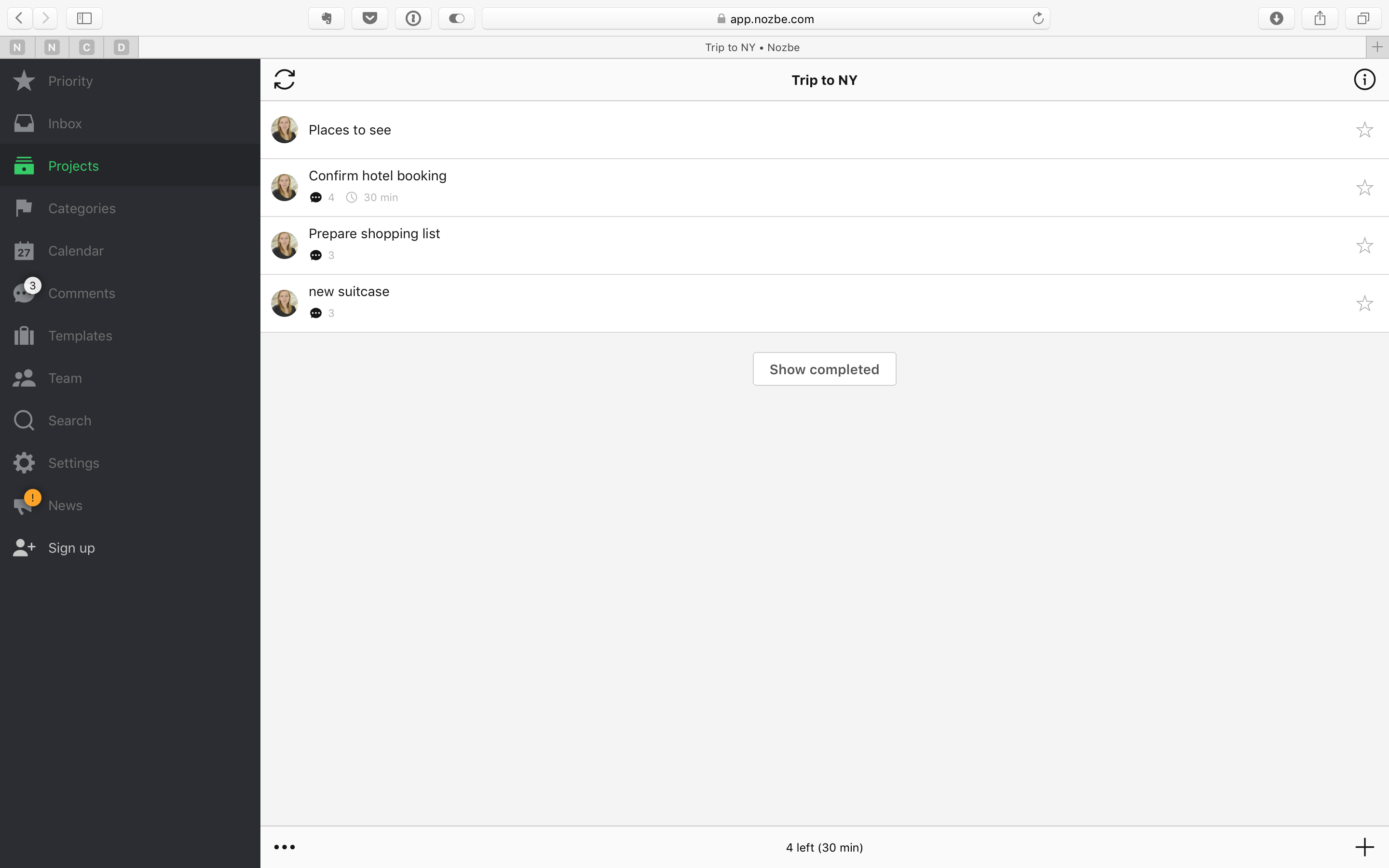
The access to the project via the unique link does not give access to all Nozbe Personal features like Inbox or Priority, but John can sign up for a Nozbe Personal account anytime from the shared project, and this project automatically appears in his account.
This way you can collaborate on Nozbe Personal projects with anyone!
Can the people invited to a project see all project settings and information?
The people you´ve invited to this project can see all tasks, comments attachments, the project description, as well as all tasks parameters such as due date, delegation, recurrence or category. Colors and labels can be set individually per project. It means that when you set a new color or label, the other participants in the project won’t see it. Why? The importance of a project can be different for different team members and the use of color scheme as well. Each user should adapt the system to his or her needs to work efficiently.







