Repeating Tasks
Table of contents
Setting up Repeating Tasks
You can set up tasks to repeat every once in a while to remind you of your things on a regular basis.
Before you set up a “repeat” parameter on a task, make sure to set the due date first. Otherwise, Nozbe Classic will default it to today. The due date set for today (if you haven´t set any date) is then the start date of your recurring task. The system won´t create a next instance of the repeating task when it has not been completed in time and is still visible on your list as overdue.
One of the fastest ways to add a repeat to an action is to use the # parameter (especially, that you can set a due date this way too) for instance:
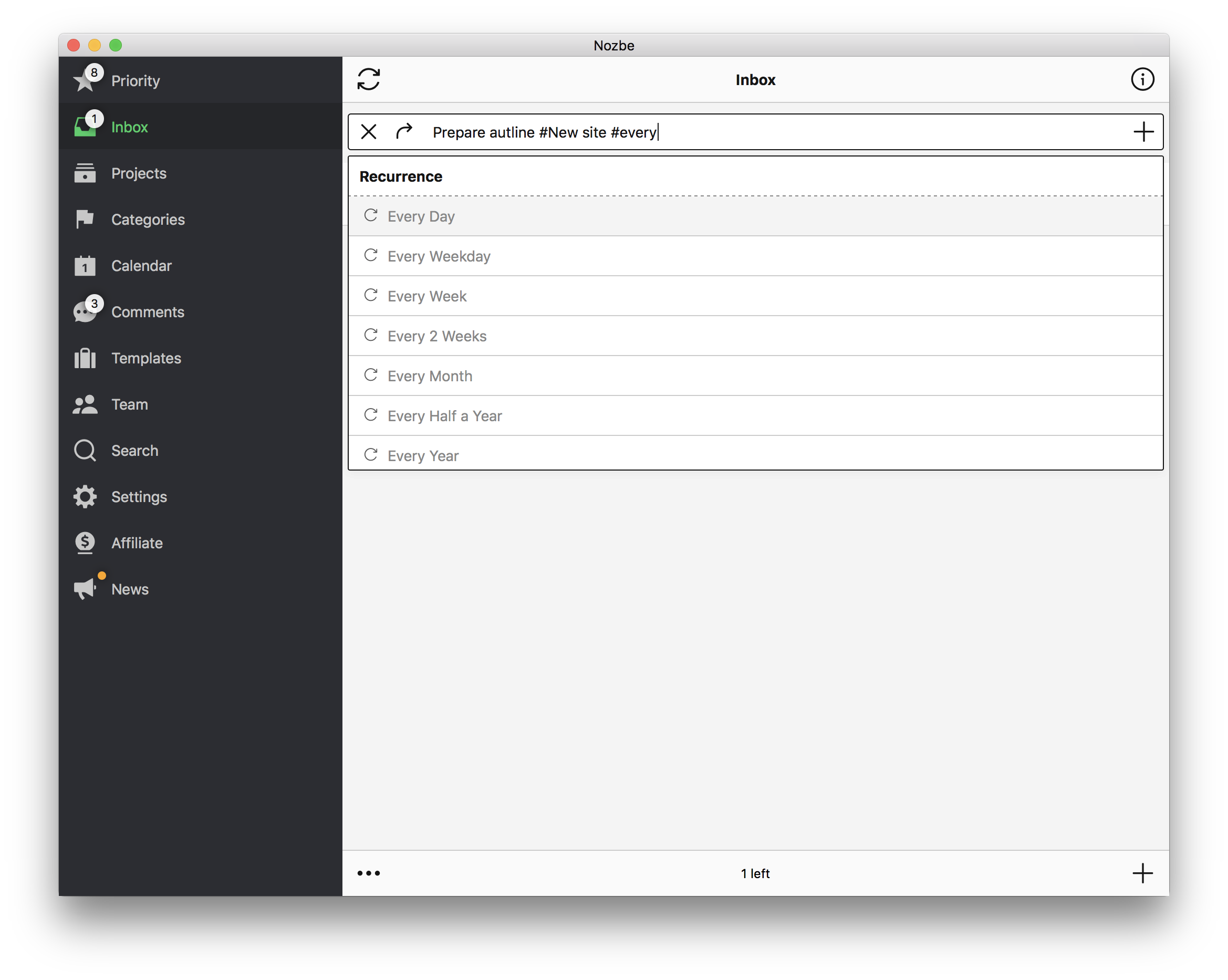
As you can see, typing “#every” brings up a list of accepted intervals. Please note that this also works in emailing.
You can also set the repeat parameter in the task details panel:
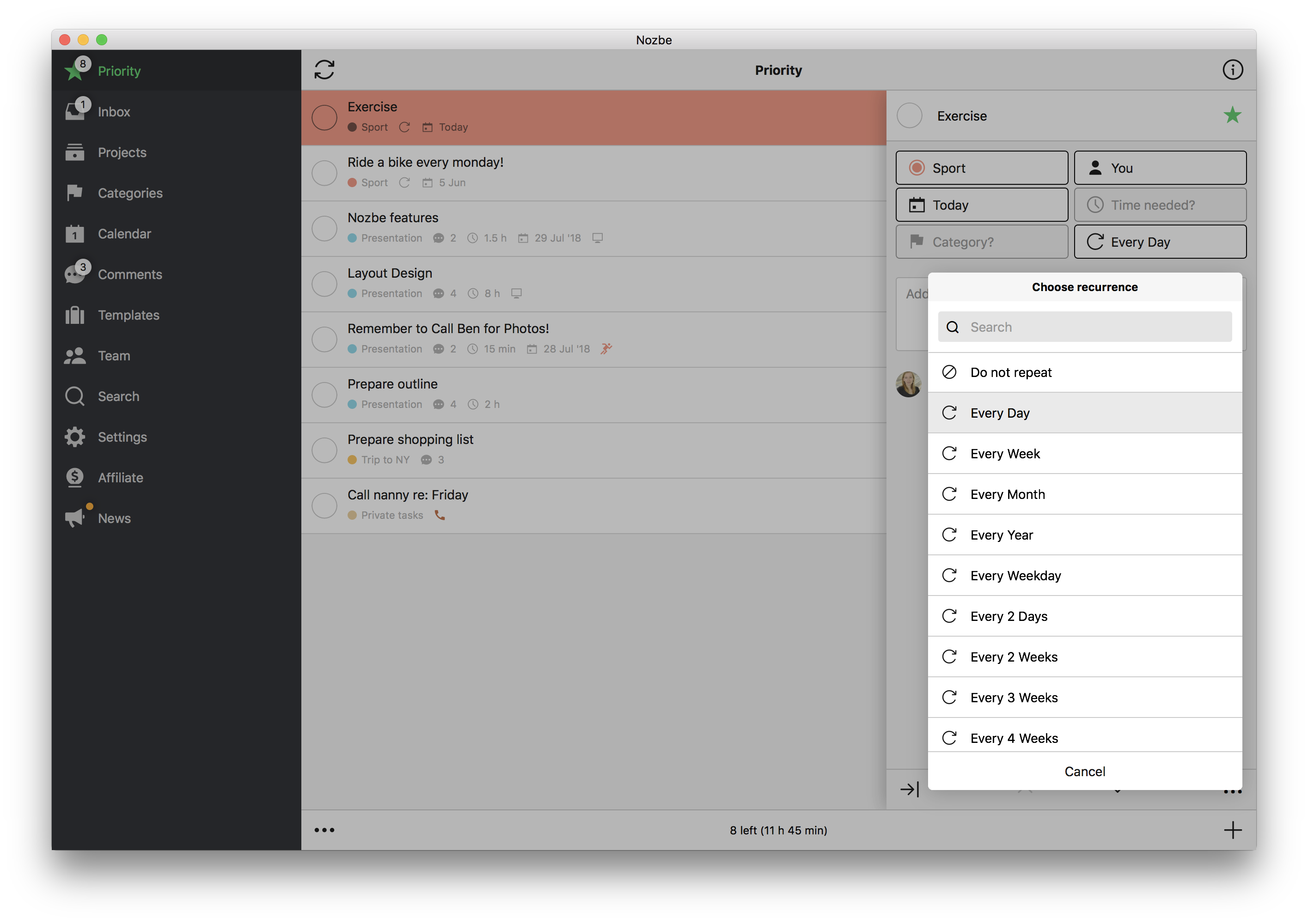
All currently available options are (to see all scroll down in the recurring menu):
- every day
- every week
- every month
- every year
and also:
- every weekday
- every 2 days
- every 3 days
- every 4 days
- every 10 days
- every 30 days
- every 2 weeks
- every 3 weeks
- every 4 weeks
- every 2 months
- every 3 months
- every half a year
- every 2 years
Custom repeats
Have you ever had a task to accomplish twice a week, let’s say on Tuesday and Friday every week? You can set up a custom repeat for one task and Nozbe Classic will automatically create new instances that go to your Priority List on selected days.
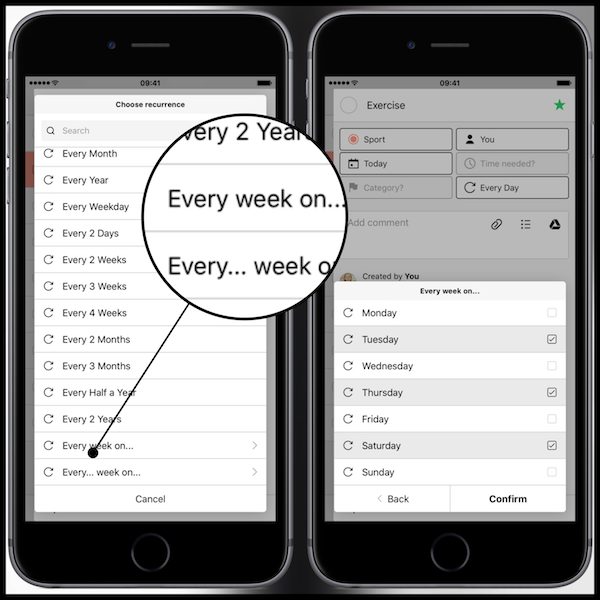
Another custom repeat option will allow you to set a task that, for example, repeats every 2nd Friday of the month. It is very helpful for activities that need to be done monthly on a particular day of the week.
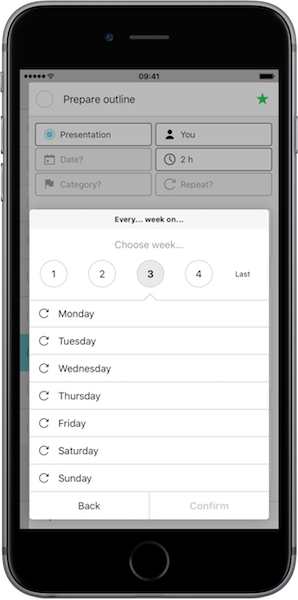
Please note that you cannot add custom repeats via hashtag.
Repeating Tasks in Nozbe Classic Calendar
Nozbe Classic creates just one physical event/task. Once it is completed and archived (at midnight of the day of completing), Nozbe Personal will generate a new task based on the recurrence pattern.
If you take a look at Nozbe Classic Calendar, you will see see-through copies of that task within it.
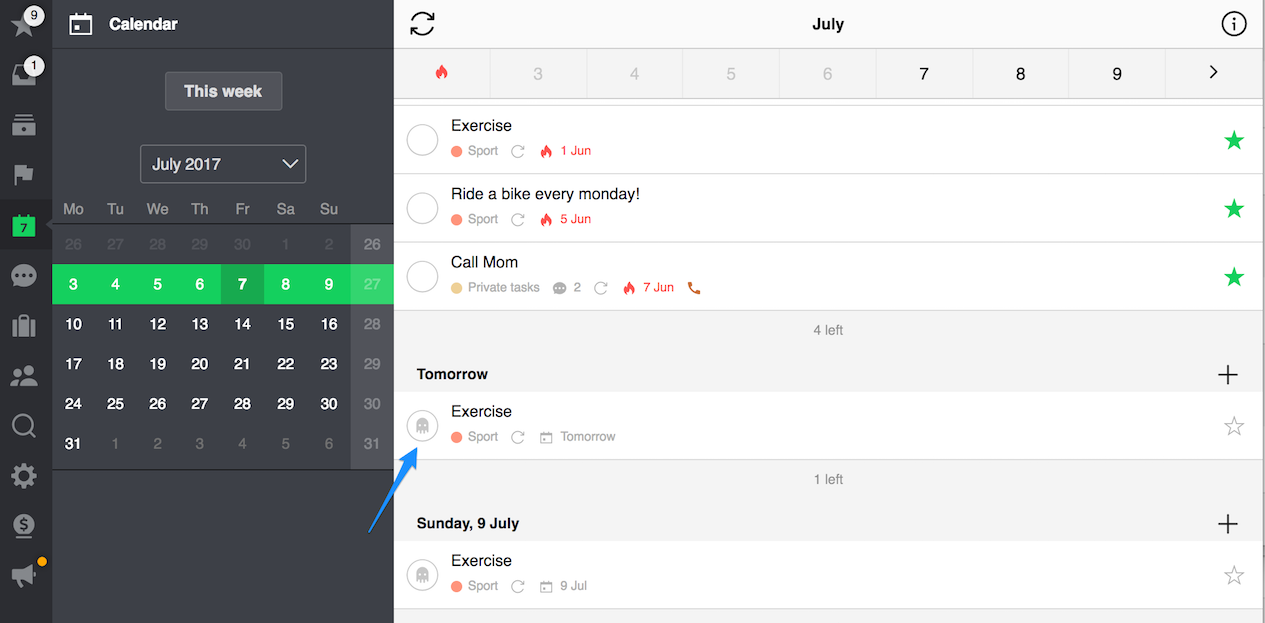
These are the so-called “ghost tasks”. They have been added to the calendar ONLY for planning purposes. They are inactive, and you can’t act on them e.g. by changing their due date or checking them off. Their sole reason for existence is to let you know that on a given day you have something planned.
Differences Between how Nozbe Classic and Google Treat Repeating Tasks
This leads us to Google Calendar integration - where Nozbe Classic and Google treat repeating tasks differently.
How Nozbe Classic syncs repeating tasks with Google Calendar
If you set a recurrence (repeat) parameter for a task in Nozbe Classic, it’s still just one task, and it shows up in Google Calendar as one task for that day. As noted above, once it’s done, the new instance will re-create itself in Nozbe Classic and will be synchronized to your Google Calendar the next day.







