Google Calendar
Table of contents
How to Connect to Your Google Calendar Account
Nozbe Classic Calendar can be synced with Google Calendar. This can be done in the “Settings” view. Choose “Settings” from the left-hand bar(1). Then select “Integrations”(2). Integration with Google Calendar is 2nd from the top.
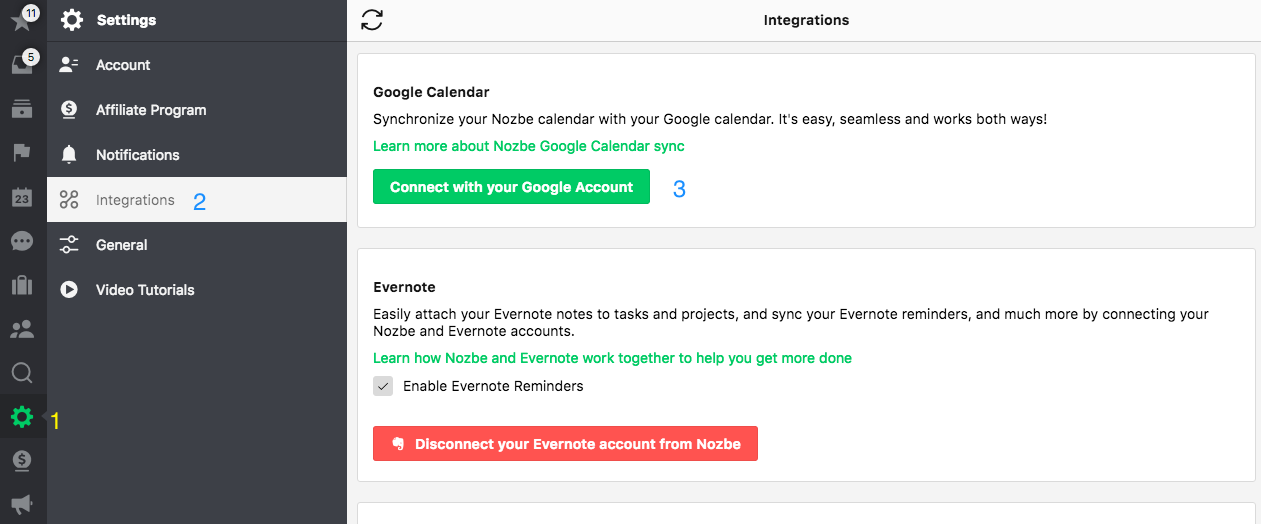
Then, sign in to your Google Account:
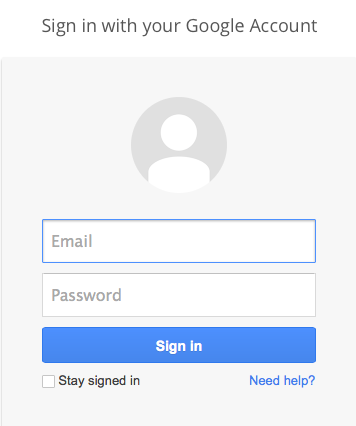
The sync will be successful only if you allow Nozbe.com to access your Google Calendar:
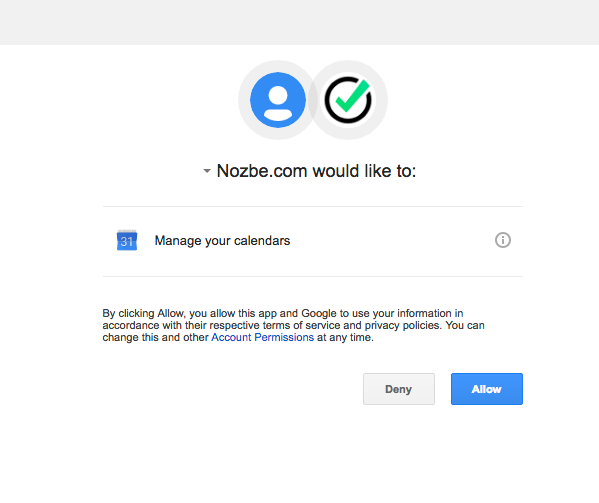
Once the process is completed, you will be taken to the Integrations view in your Nozbe Classic account.
Your Nozbe Classic Calendar within Your Google Account
To find your Nozbe Classic Calendar within your Google Account select “Calendar” in your Google Account and click on My calendars menu:

Please note that your tasks from Nozbe Classic will be added to this separate Nozbe Classic’s calendar within your Google. If you wish to add your events as tasks to Nozbe Classic, you have to create them within this calendar too. While creating an event, please check to which calendar you are adding it.
Note also that tasks that have due dates and time set in Nozbe Classic will appear in your Nozbe Classic Calendar as Busy and tasks with only due dates set (without exact time) will appear as Available All day events.
How to Disable Integration with Google Calendar
The Google Calendar sync can be terminated by clicking on the “Disconnect” link in the Integrations sections in the “Settings” view. You can disable the Google Calendar reminders here as well.
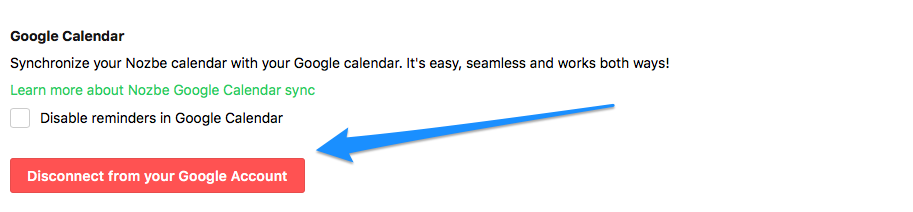
Please note that only events with set dates will be synchronized.







