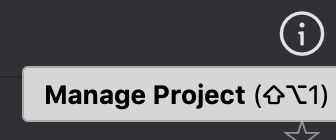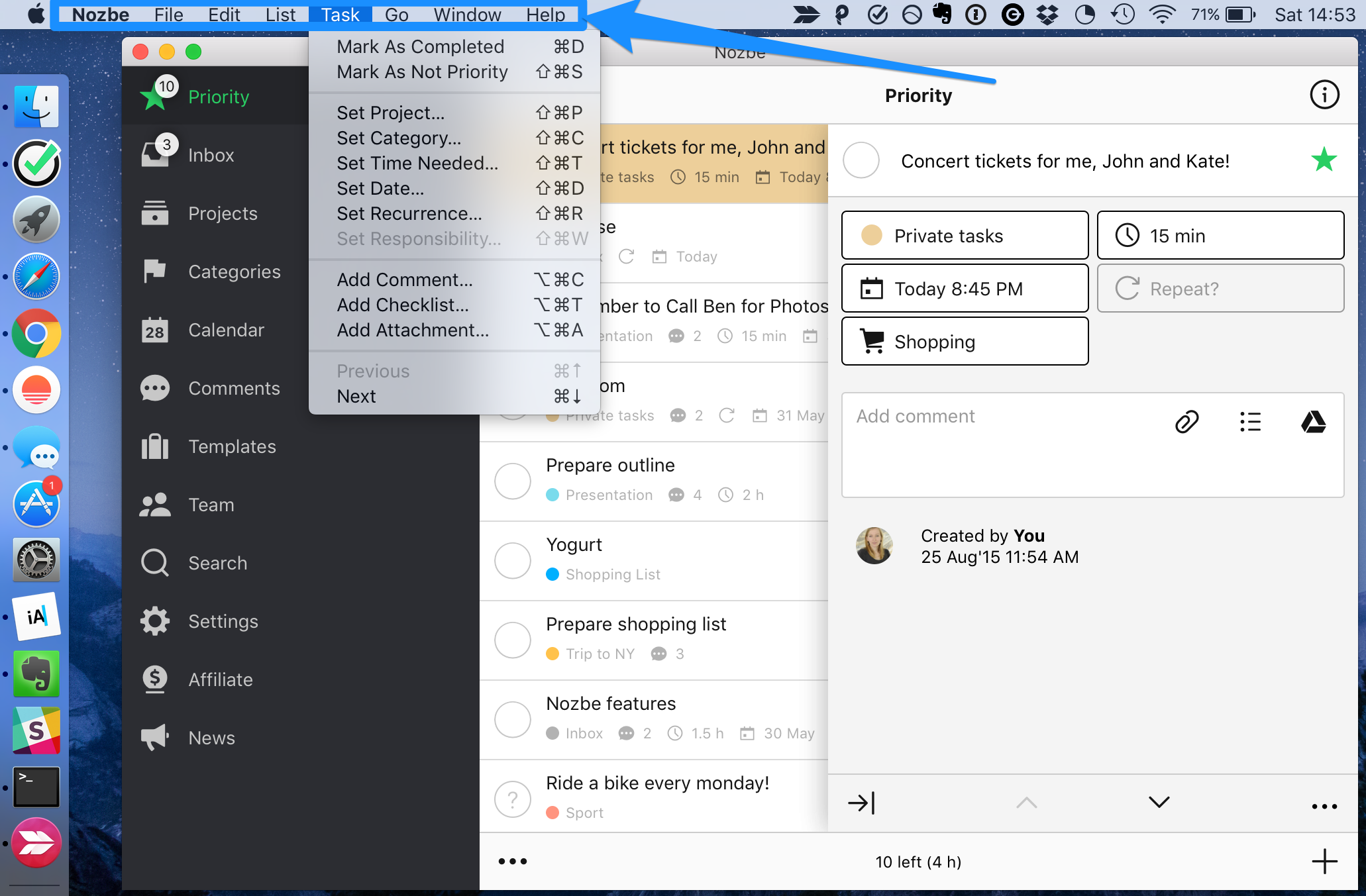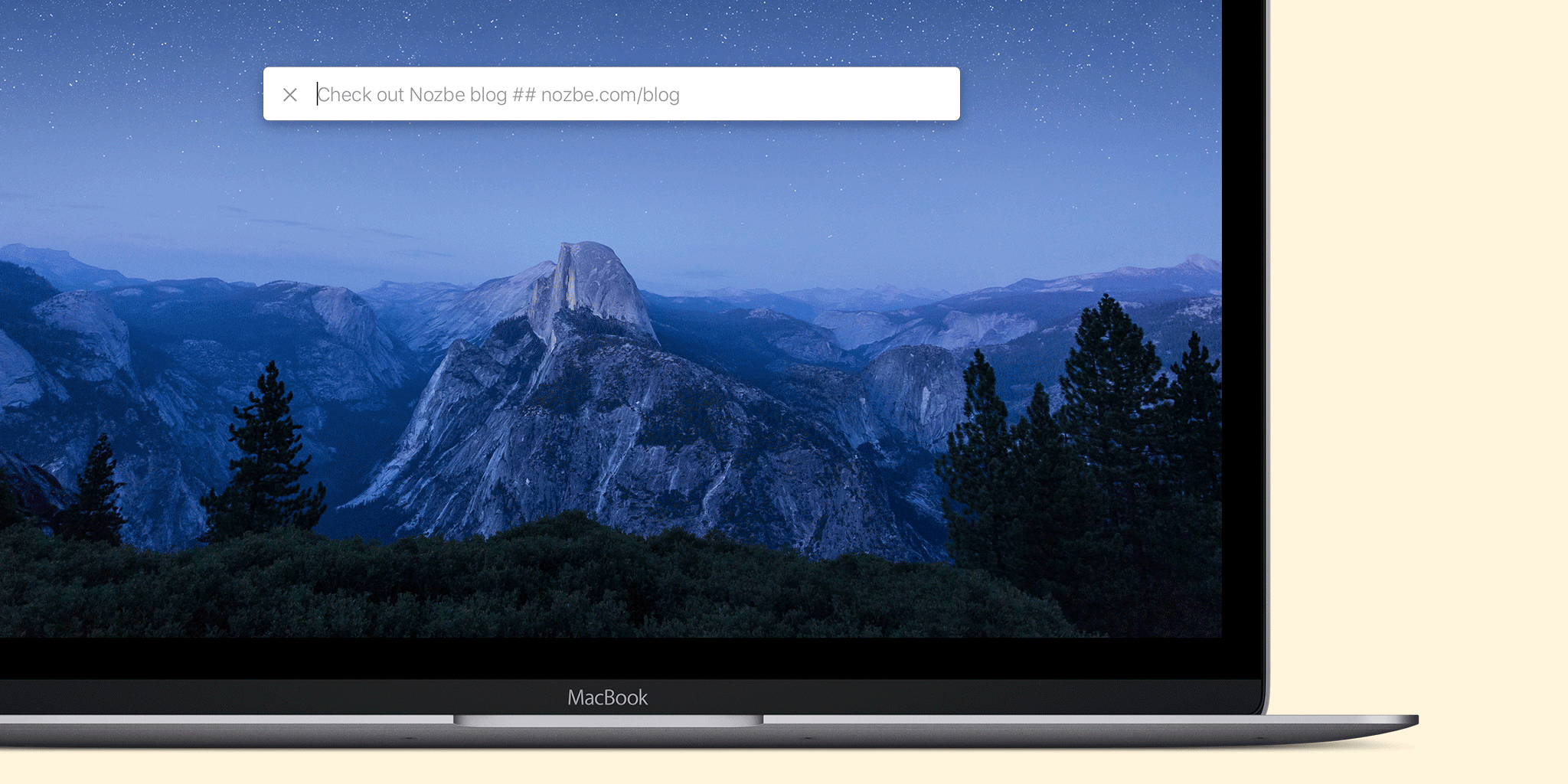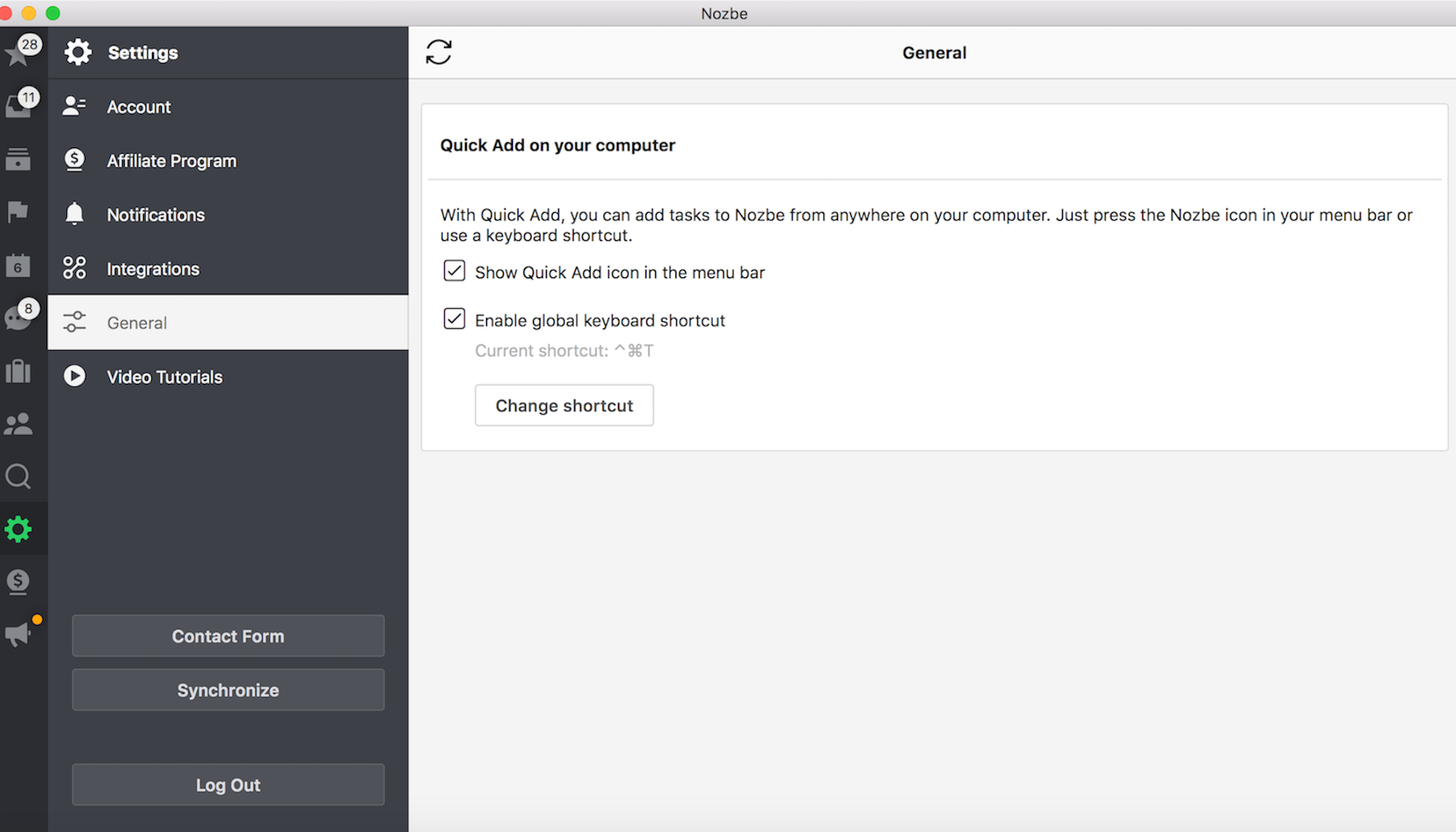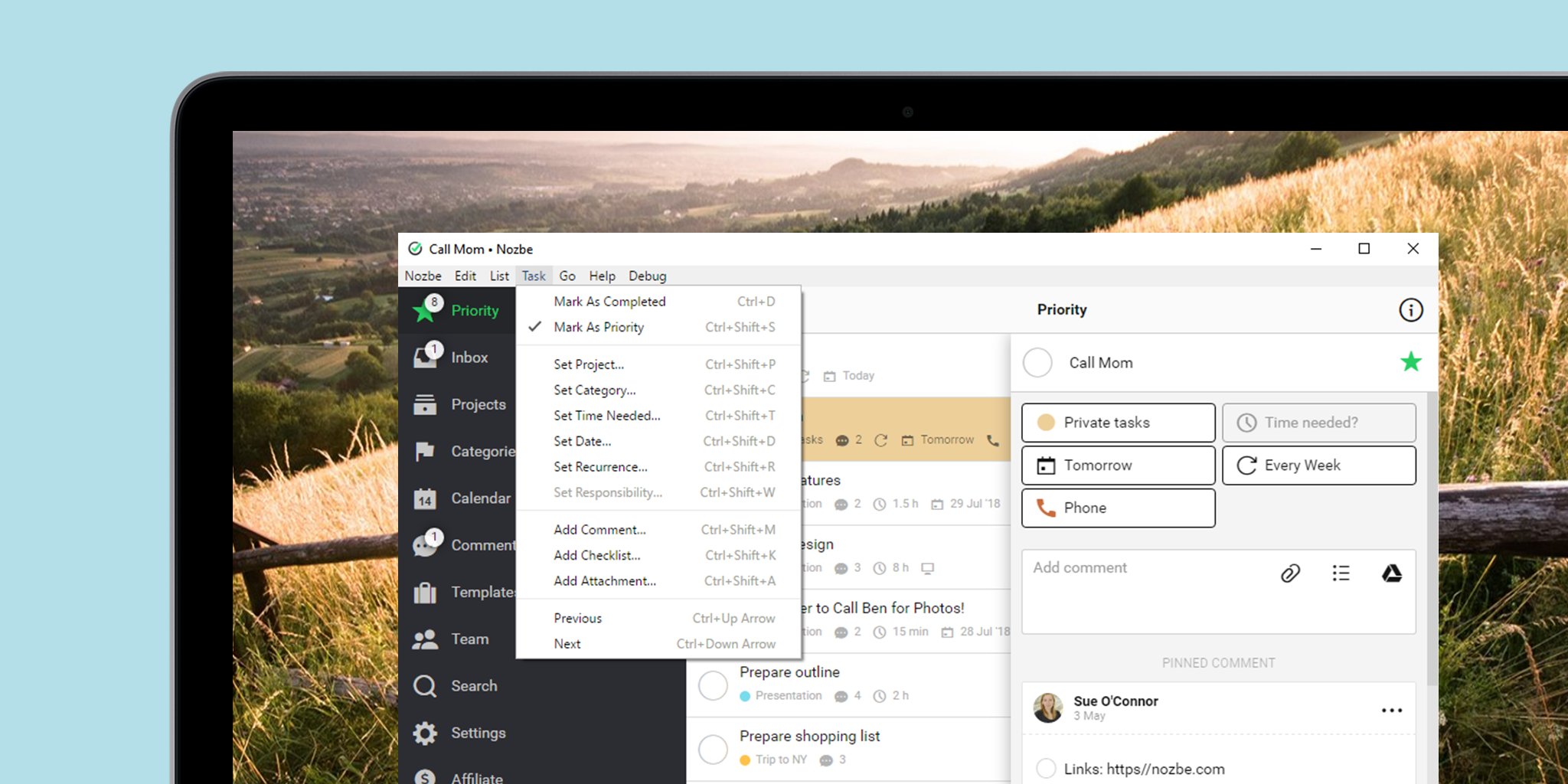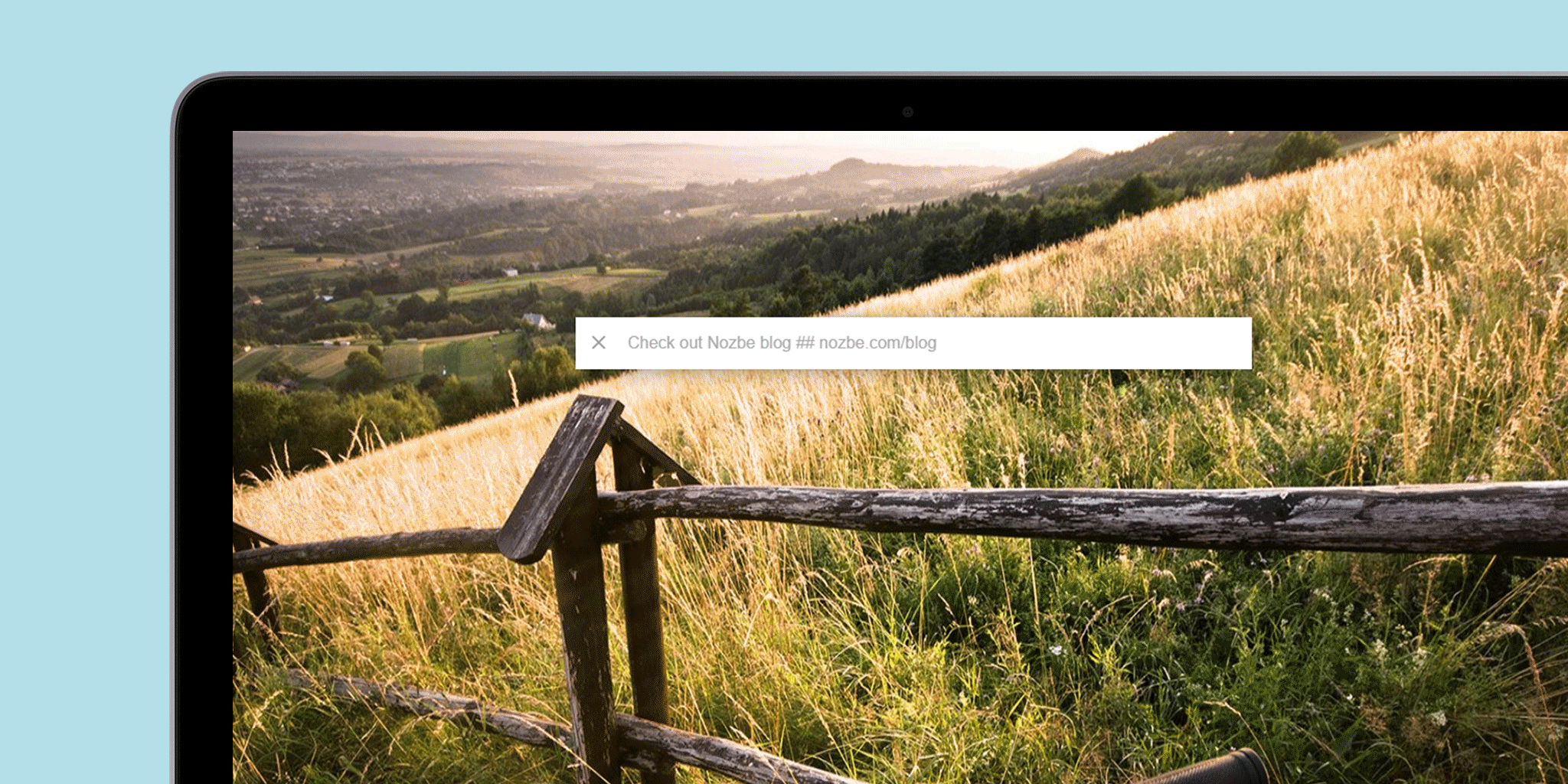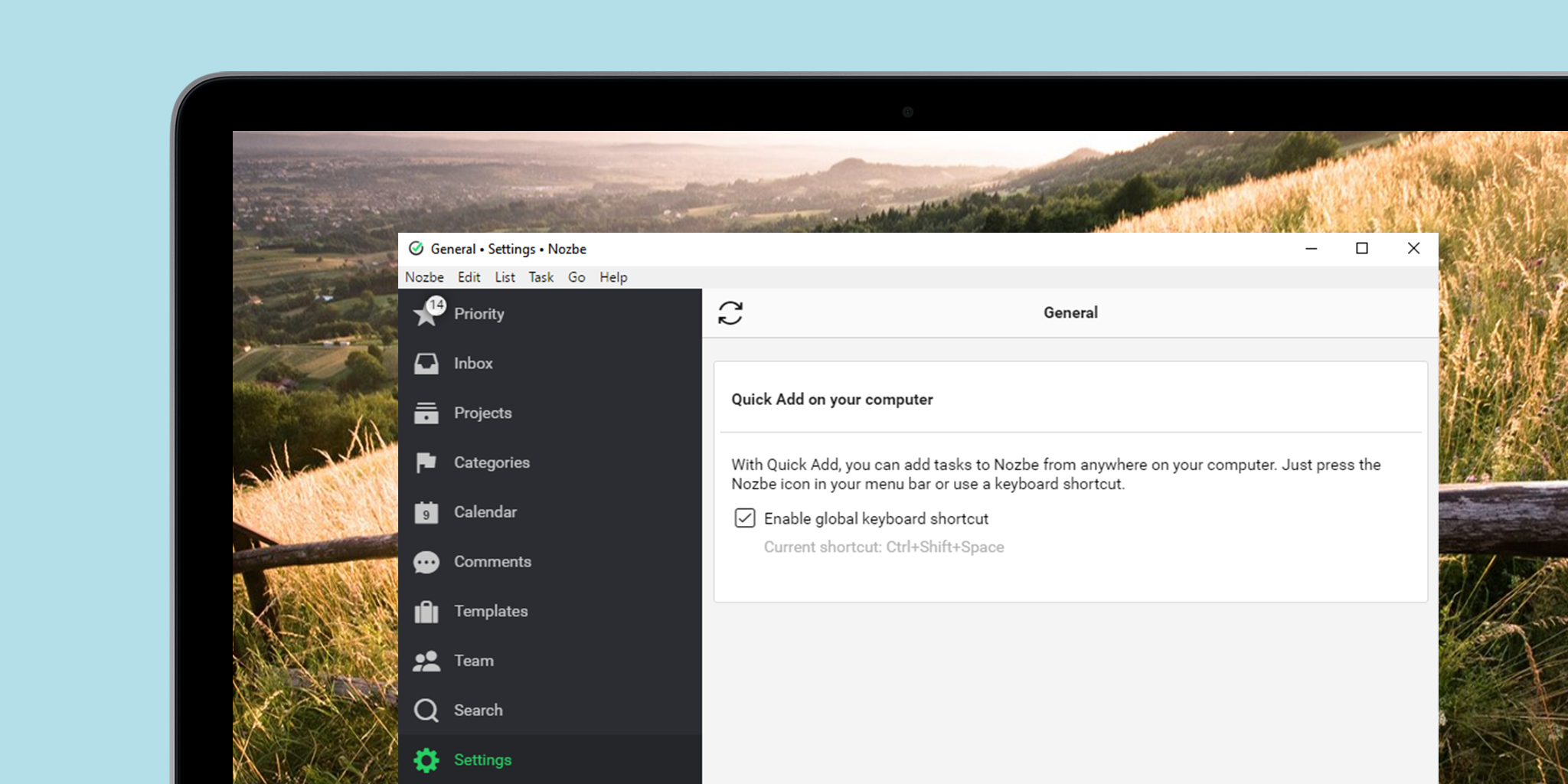Do you want to know if there is a keyboard shortcut for a given view?
Hold a pointer over an item (e.g. projects list, categories, team) for at least 2 second to see a tooltip hint.
Web app Shortcuts
To get your things done efficiently use the following shortcuts:
|
Navigation shortcuts |
| S |
Priority |
| I |
Inbox |
| P |
Projects |
| C |
Categories |
| D |
Calendar |
| O |
New comments |
| M |
Templates |
| W |
Team |
| F |
Search |
|
Global shortcuts |
| SPACE |
quick adding task window |
| N |
Manual sync |
| H |
Contact form (available only for paid accounts) |
|
Task list shortcuts |
| A |
Add new task at the top of the list |
| B |
Add new task at the bottom of the list |
| E |
Turn on/off edit mode off active task list |
|
Task list navigation shortcuts |
| ↑ |
Move cursor up |
| ↓ |
Move cursor down |
| → |
Open task details |
| ← |
Close task details |
|
Popover list navigation shortcuts |
| ↑ |
Move cursor up |
| ↓ |
Move cursor down |
| ENTER |
Mark selected value |
| Ctrl ENTER |
Confirm |
|
Task details shortcuts |
| S |
Set/Unset priority |
| P |
Set project |
| W |
Set person responsible |
| C |
Set category |
| T |
Set time needed |
| D |
Set date |
| R |
Set repeat |
| ENTER |
Add new comment |
| Ctrl ENTER |
Save text comment |
macOS app shortcuts
On Mac keyboard shortcuts are little more powerful. Most of them also works on iPad.
All shortcuts are listed in the App in native menu:
|
Navigation shortcuts |
| ⌘1 |
Priority |
| ⌘2 |
Inbox |
| ⌘3 |
Projects |
| ^⌘3 |
Project Labels |
| ⌘4 |
Categories |
| ⌘5 |
Calendar |
| ⌘6 |
New comments |
| ⌘ 7 |
Templates |
| ⌘ 8 |
Team |
| ⌘ F |
Search |
| ⌘**,** |
Settings |
| ⌘**[** |
Back |
| ⌘**]** |
Forward |
|
Task list shortcuts |
| ⌘N |
Add new task on top of the list/switch task adding arrow to the bottom of the list |
| ⌘E |
Turn on/off edit mode off active task list |
| ⌘ENTER |
Confirm new task name and open new comment in it |
| ⌥⌘F |
Set filter |
| ⌥⌘S |
Set sort |
| ⌥⌘1 |
Show settings |
| ⌥⌘2 |
Show activity |
| ⌥⌘3 |
Show attachments |
| ⌥⌘R |
Mark all comments as read in New Comments view |
|
Task list navigation shortcuts |
| ↑ |
Move cursor up |
| ↓ |
Move cursor down |
| → |
Open task details |
| ← |
Close task details |
|
Popover list navigation shortcuts |
| ↑ |
Move cursor up |
| ↓ |
Move cursor down |
| ENTER |
Mark selected value |
| ⌘ENTER |
Confirm |
|
Task details shortcuts |
| ⌘D |
Mark as completed |
| ⇧⌘S |
Mark/Unmark as priority |
| ⇧⌘P |
Set project |
| ⇧⌘W |
Set person responsible |
| ⇧⌘C |
Set category |
| ⇧⌘T |
Set time needed |
| ⇧⌘D |
Set date |
| ⇧⌘R |
Set repeat |
| ⇧⌘E |
Rename |
| ⌥⌘C |
Add new comment |
| ⌘ENTER |
Save comment |
| ⌥⌘T |
Add new checklist |
| ⌥⌘A |
Add new attachment |
| ⌘↑ |
Go to previous task |
| ⌘↓ |
Go to next task |
|
Quick add task hotkey |
| Control+⌘+T |
adds a new task to your Nozbe Classic account regardless of where you are (e.g. another application, mailing program, …) |
You can edit that particular shortcut by going to Settings -> General:
Windows app shortcuts
All shortcuts are listed in the App in native menu:
|
Global shortcuts |
| Ctrl + |
Zoom in |
| Ctrl - |
Zoom out |
|
Navigation shortcuts |
| Ctrl 1 |
Priority |
| Ctrl 2 |
Inbox |
| Ctrl 3 |
Projects |
| Ctrl⇧ 3 |
Project Labels |
| Ctrl 4 |
Categories |
| Ctrl 5 |
Calendar |
| Ctrl 6 |
New comments |
| Ctrl 7 |
Templates |
| Ctrl 8 |
Team |
| Ctrl F |
Search |
| Ctrl , |
Settings |
| Ctrl [ |
Back |
| Ctrl ] |
Forward |
|
Task list shortcuts |
| Ctrl N |
Add new task on top of the list/switch task adding arrow to the bottom of the list |
| Ctrl E |
Turn on/off edit mode off active task list |
| Ctrl ENTER |
Confirm new task name and open new comment in it |
| Ctrl⇧ F |
Set filter |
| Ctrl⇧ O |
Set sort |
| Ctrl⇧ I |
Show settings (infobar) |
| Ctrl⇧ Y |
Show activity |
| Ctrl⇧ H |
Show attachments |
| Ctrl⇧ L |
Mark all comments as read in New Comments view |
|
Task list navigation shortcuts |
| ↑ |
Move cursor up |
| ↓ |
Move cursor down |
| → |
Open task details |
| ← |
Close task details |
|
Popover list navigation shortcuts |
| ↑ |
Move cursor up |
| ↓ |
Move cursor down |
| ENTER |
Mark selected value |
| Ctrl ENTER |
Confirm |
|
Task details shortcuts |
| Ctrl D |
Mark as completed |
| Ctrl⇧ S |
Mark/Unmark as priority |
| Ctrl⇧ P |
Set project |
| Ctrl⇧ W |
Set person responsible |
| Ctrl⇧ C |
Set category |
| Ctrl⇧ T |
Set time needed |
| Ctrl⇧ D |
Set date |
| Ctrl⇧ R |
Set repeat |
| Ctrl⇧ E |
Rename |
| Ctrl⇧ M |
Add new comment |
| Ctrl Enter |
Save comment |
| Ctrl⇧ K |
Add new checklist |
| Ctrl⇧ A |
Add new attachment |
| Ctrl ↑ |
Go to previous task |
| Ctrl ↓ |
Go to next task |
|
Quick add task - hotkey |
| Ctrl+Shift+Space |
adds a new task to your Nozbe Classic account regardless of where you are (e.g. another application, mailing program, …) |
You can turn on that particular shortcut by going to Settings->General:
These Windows shortcuts are compatible with Linux.