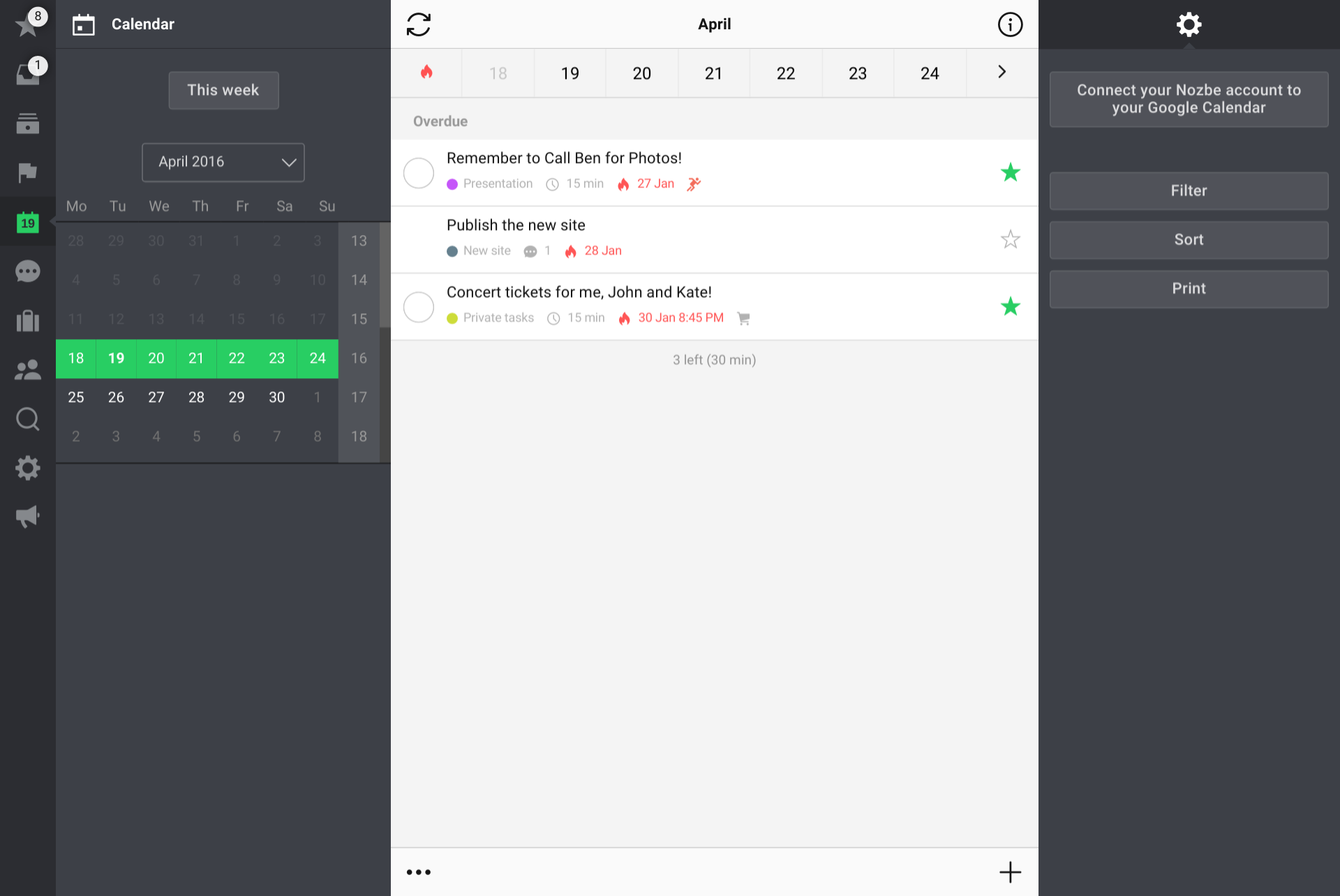Calendar
Table of contents
Video Introduction to Nozbe Classic Calendar
Calendar View
To see the Calendar view, just click “Calendar” in the icon column on the left, and the current month view will open.
The current day is marked in the calendar with a dark gray background.
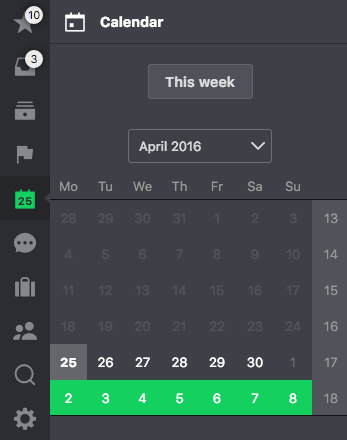
Select any week to display its tasks in the main panel.
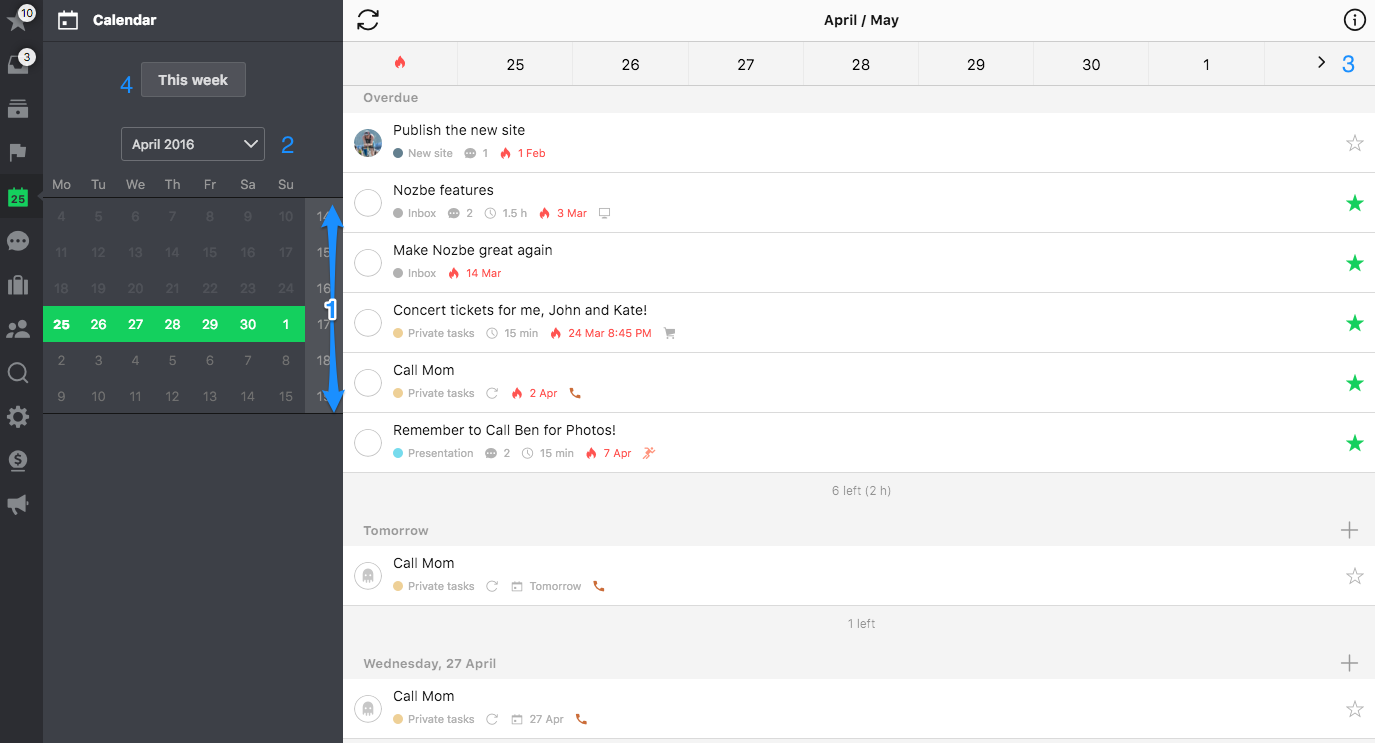
To navigate to different dates you can:
-
Scroll the calendar and click your desired week
-
Use the drop down menu to select a month
-
Scroll week by week using arrows
-
Click “This week” to go back from any date
When you click on a week, you will see all the tasks for that week. The task list for this week will start with all overdue tasks, after which this week’s tasks will follow.
When you choose a task, its details panel will open on the right with all the parameters (project, categories, delegation).
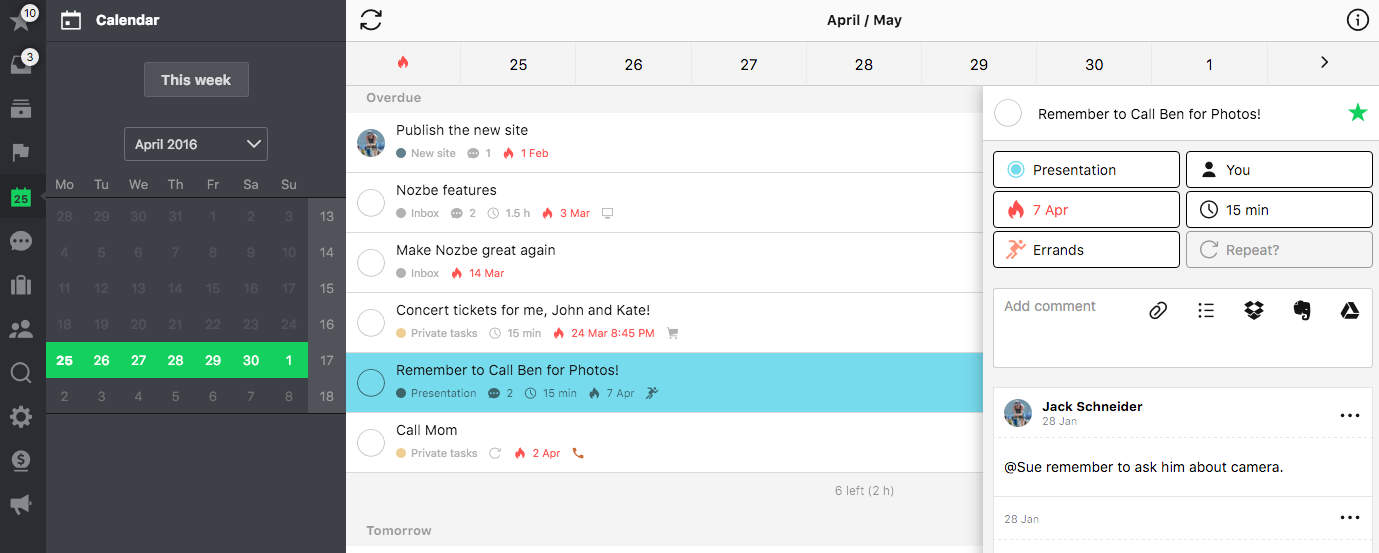
Info Panel in the Calendar View
When you open the info panel of the calendar, you can:
- Set up Google Calendar sync
- Filter tasks in the calendar view
- Sort tasks in the calendar view
- Print your current calendar view